Distance Education
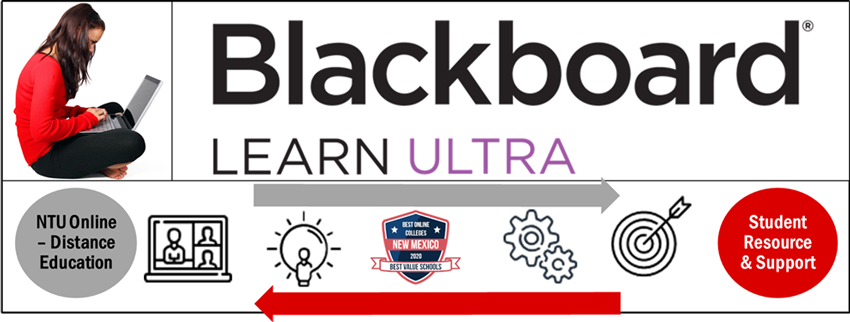
Welcome to Fall Semester 2025 and Your Online/Hybrid Course!
Dear NTU Student,
Welcome to the Fall 2025 Semester! The session begins Monday, August 18, 2025, the first day you can access your online, hybrid/blended, web-enhanced course. Fall will end on Thursday, December 11, 2025. Please check your NTU Skyhawk email for more information regarding course changes. I recommend that you log in to Blackboard Ultra to access your course, read the course syllabus, learn how to contact your professor, and participate in your course(s).
Please attend at least one of the sessions if you are not familiar with our LMS.
The following is training information on our new Learning Management System – Blackboard Ultra. Please attend at least one of the sessions if you are not familiar with our LMS and sign the Student E-Learning Acknowledgment form. You can email me a signed copy or send it to your academic advisor for documentation.
The following is training information on our new Learning Management System (LMS) – Blackboard Ultra.
Student Blackboard Training in Blackboard Collaborate:
Link: https://us.bbcollab.com/guest/982aafdc34e54fb6870f32935d673ebf
Meeting ID: +1-571-392-7650
PIN: 2618261382
Date & Time
- Monday, August 18, 2025, @ 9:00 AM
- Monday, August 18, 2025, @ 2:00 PM
- Tuesday, August 19, 2025, @ 9:00 AM
- Tuesday, August 19, 2025, @ 2:00 PM
- Wednesday, August 20, 2025, @ 9:00 AM
- Wednesday, August 20, 2025, @ 2:00 PM
- Thursday, August 21, 2025, @ 9:00 AM
- Thursday, August 21, 2025, @ 2:00 PM
- Monday, August 25, 2025, @ 9:00 AM
- Monday, August 25, 2025, @ 2:00 PM
- Tuesday, August 26, 2025, @ 9:00 AM
- Wednesday, August 27, 2025, @ 9:00 AM
- Thursday, August 28, 2025, @ 9:00 AM
Meeting Types: A web-enhanced course is a traditional course offered face-to-face using Blackboard Ultra or some learning management system or web presence to enhance the course. The hybrid-blended course is half face-to-face or the use of a virtual tool such as Collaborate or Zoom, and the other half involves using Blackboard Ultra or some learning management system or web presence to enhance the course. The online course is offered fully online using Blackboard Ultra or some learning management system or web presence to enhance the course. You will need to contact your instructor if they are using a different LMS besides Blackboard Ultra.
You are expected to log into https://navajotech.blackboard.com/ or the required Learning Management System (LMS) used by your professor. Please check your Skyhawk email for specific course instructions from your online professor. Please read the following information carefully and refer to the attached document for essential information about entering and preparing for your online course in Blackboard Ultra. If you do not have a Blackboard Ultra account, please see the IT Department or send an email to its@navajotech.edu to request account information.
Before your course begins:
- Obtain your textbooks, most are available at the NTU Bookstore or through other online booksellers such as Amazon. Refer to your syllabus for book information.
- Check your computer requirements.
- Go to https://navajotech.blackboard.com/ and log in with your NTU Skyhawk Email.
- Contact Technical Support if you have questions at NTU IT Helpdesk.
- Help with common problems can be found in Student E-Learning Resources.
- Instructions to add a photo to your course profile can be found at Add Your Photo to Your Blackboard Profile
- New to online learning? NTU Online Student Policies and Procedures can help you navigate.
- Is online learning for you? Online Learning requires computer skills, communication skills, and being a motivated self-starter. Complete the online readiness for online learning by filling out the following assessment to get a good idea of your readiness, NTU Online Learning Readiness Quiz.
- You must have dedicated access to a computer that connects to the Internet loaded with Chrome or Browser.
- Read the E-Learning Tips for Success on how to be a successful online learner.
- Ensure you attend your online courses weekly. Refer to the online attendance policy. Online students need to login into their Learning Management System (LMS) at least 3-4 times a week.
- Do your own work. Refer to the E-Learning Student policies for more information.
Attend the first day of class:
- Go to: https://help.blackboard.com/, log on to Blackboard Ultra using your Skyhawk ID and Password, and begin working.
- Online courses follow the NTU academic calendar. It is important to begin working within your course on the first day of instruction.
- Additional information about Blackboard Ultra can be found at Student E-Learning.
Nitsahakees Bee’anoseel Student Success Center
Tutoring is available to all students in the Nitsahakees Bee’anoseel Student Success Center located on the Crownpoint Campus. The lab offers tutoring services and general use of computers. In lieu of structured tutoring, the facilities may be used simply as a quiet place to work on homework assignments. Hours of operation vary from semester to semester but include some afternoons and evenings. Specific hours are posted on the entrance door and on posting boards throughout the campus.
Tutorial Services is also a source of employment site for students qualified for the work-study program. The Nitsahakees Bee’anoseel Student Success Center is located on the first level of the Student Union Building, Rooms 145 and 146.
Technical Assistance:
- For Course Support: see your Blackboard Ultra course for contact information.
- For additional Technical Support, call 505.387.7363, Monday – Friday from 8:00 am to 5:00 pm, or email: its@navajotech.edu.
- For online technical support, go to http://www.navajotech.edu/about/it-dept.
Additional Questions?
Contact:
Coleen Arviso, Ph.D.
Director of E-Learning
Navajo Technical University
Email: ccarviso@navajotech.edu
Cell: (505) 728-7069
Schedule a Meeting: calendly.com/ccarviso
Online Program Expectation
Learning online requires access to the Internet and a device (laptop, tablet, etc.). In some courses, you may be required to have additional software, a webcam, etc. If you do not have the technology required for your course, please contact your program advisor to discuss alternatives as soon as possible. Please refer to the Student E-Learning policy, and Student Online Resource, Step 8 for more information.
You also must meet the following admission requirements for online learning:
- Possess an aptitude for success in an online learning environment
- Exhibit the ability to make a positive contribution to the NTU online learning community.
- Successfully Complete the Blackboard Ultra 101 - Student Orientation Course
- Complete the Student E-Learning Policies & Procedures Student Acknowledgement Form
Step 1: NTU Online Learning Readiness Quiz
NTU Online Learning Readiness Quiz
Is online learning for you? Online Learning requires computer skills, communication skills, and to be a motivated self-starter. Complete the online readiness for online learning by filling out the following assessment to get a good idea of your readiness.
Students will learn about Blackboard Ultra, Student E-learning policies, complete student acknowledgment form, student learning, training, student services, and other student support programs. Refer to step 4 – 8 for detailed information. All students enrolled in an online or hybrid course are required to have a dedicated computer with internet access to complete coursework. If you do not have access to a dedicated computer with internet access, you may want to look at on-campus (face-to-face) courses.
Step 2: Review Course Schedules
See a complete list of the NTU degrees and certificates you can earn online or on-campus, an online course listing, and course schedule.
Step 3: Register for your Online Course
For a visual on how to register for a class using our online registration system “MyNTU”, download our registration documentation. Currently, NTU has one fully online program Master’s of Science Management Information Systems (MS/MIS), and we are working toward creating more online programs. We do offer online courses that can apply to your program of study.
Step 4: NTU Student Orientation
- Student Online Orientation – This student orientation provides students with information about the many resources available at Navajo Technical University (NTU). Students learn about student services, special programs, and other student support programs. The orientation is available online and is mandatory for all students required to complete the Registration Online process. You will receive a certification of completion for finishing the online orientation. The online orientation takes about 20-40 minutes to complete. If you run out of time, you can always return to access to complete or obtain any information.
- Blackboard Ultra STUDENT ORIENTATION COURSE – Under ‘Course’, you will see a course called: “Blackboard Ultra Orientation”. For Students: This course will expose you to various Blackboard Ultra features that you will encounter during your use of this learning management system. This course will remain available for you to consult later on if you would like to look back at any of the resources or practice with activities.
- How to Log into SSO Account
- Go to www.navajotech.edu, Click on the “SSO Login” link at the top bar or main NTU webpage.
- Enter your NTU username and password. (Note: IT department creates an account. If you do not have an SSO account, email its@navajotech.edu).
- Once you successfully login, the SSO page should appear. Click on Blackboard Ultra to find your courses.
- Begin navigating your courses.
Another option – How to log into Blackboard Ultra
- Go to https://navajotech.blackboard.com/
- Click on the “Login” link at the top bar
- Use your NTU ID and Password
You should now be logged in. If you got a login error, please double-check your password and NTU ID. If you cannot log in to Blackboard Ultra, please click on Forgot Password to reset your password. Check your email to retrieve your password. Your courses are located under “Courses” on the left column, you may need to scroll down if you do not see your course. You will not see any listings if you are not enrolled in any courses.
- You need a reliable computer, a strong internet connection, and the best platform to meet your needs. Blackboard Ultra and Collaborate Ultra requires a modern web browser with WebRTC support. WebRTC (Web Real-Time Communication) is a free, open-source project providing web browsers and mobile applications with real-time communication (RTC) via simple application programming interfaces (APIs).
- Set up a workspace. If possible, this space should be intended for school work only. You want this space to be friendly and inviting, but also encourage productive work behavior. Keep your work environment free of distractions like television, other family members, or household chores. Natural lighting and an ergonomic chair can go a long way in setting up your ideal work environment.
Step 5: Services for Online Students (Advising, Library, Online Tutoring, Accomodations, Online Writing Lab, Enrollment Services, etc.)
Online Student Learning Support
WE OFFER A FULL RANGE OF STUDENT SERVICES TO SUPPORT YOUR ONLINE LEARNING SUCCESS
We are dedicated to helping our students succeed. Below you will find a comprehensive list of student services. Although some of these services may not be available physically, students are encouraged to still reach out and find the support they need.
Step 6: Getting Started in Your Online Course
Before your course begins
- If you do not have a Single-Sign-On (SSO) account which give you access to NTU email, MyNTU, and Blackboard Ultra, send an email to the IT department (its@navajotech.edu). The IT department creates the SSO account.
- Check your computer requirements.
- Go to https://navajotech.blackboard.com/ and log in with your NTU Skyhawk Email.
- Contact Technical Support if you have questions at NTU IT Helpdesk.
- Help with common problems can be found at: Student E-Learning Resources.
- Instructions to add a photo to your course profile can be found at:
- New to online learning? NTU Online Student Policies and Procedures can help you navigate.
- Is online learning for you? Online Learning requires computer skills, communication skills, and to be a motivated self-starter. Complete the online readiness for online learning by filling out the following assessment to get a good idea of your readiness, NTU Online Learning Readiness Quiz (refer to step 1).
- You must have dedicated access to a computer that connects to the Internet loaded with a web browser (i.e. Mozilla Firefox, Safari, Google Chrome and Internet Explorer/Microsoft Edge) and Office Suite.
- Read the E-Learning Tips for success on how to be a successful online learner.
- Ensure you attend your online courses weekly. Refer to the online attendance policy. Online students need to login into their Learning Management System (LMS) at least 3-4 times a week.
- Do your own work. Refer to the E-Learning Student policies for more information.
Attend the first day of class
- Go to: https://navajotech.blackboard.com/, log on to Blackboard Ultra using your Skyhawk ID and Password, and begin working.
- Obtain your textbooks; most are available at the NTU Bookstore or through our new Online Bookstore (starting Fall 2021). The NTU website will have more information on how to purchase and access your online book in August. Access to the Online Bookstore will also be available through the SSO. Refer to your syllabus for book information.
- Check your email from your professor for information and course plans for the semester. If you don’t receive a message from your professor, email them, and ask what necessary steps I take to keep current in the course.
- Review the Online Student Support Resources at URL http://archive.navajotech.edu/online-student-learning-support.
- Online courses follow the NTU academic calendar. It is essential to begin working within your course on the first day of instruction.
- Additional information about Blackboard Ultra can be found below and at: Student E-Learning. Online Learning Transition for Students – Moving Online
This guide provides you with the key actions and resources to help you make the shift to online learning as quickly and seamlessly as possible. Login to your NTU SSO login to access Email, Blackboard Ultra, and complete the following task on the first day of online learning for each of your courses. - Ask questions if you are not sure and get the support you need. All our information is shared on our NTU webpage and on Facebook.
- Let us know if you need help or support. Email Dr. Coleen Arviso at ccarviso@navajotech.edu or IT department at its@navajotech.edu.
Online Learning is different from Face-To-Face learning Courses
One of the most significant differences between online learning and face-to-face learning is that face-to-face learning is synchronous, or done at the same time. All faculty and students/classmates are present in face-to-face learning environment. With online learning, however, is asynchronous or requires digital technology and learning online with not all activities occurring at the same time.
| Face-to-Face Advantages |
Online Learning Advantages |
|---|---|
| You can ask questions (assuming the instructor welcomes questions). | You can study in the comfort of your own home, or wherever you want. Ability to Pace Yourself – Students’ progress at their own pace. |
| You can discuss issues with fellow students. | It costs less – no need to travel for training, and no parking expenses. |
| There is ample opportunity for social interaction and support. | Courses fit around your life, family and other things you do. |
| You have access to on-campus student facilities. | You will avoid being late to class, or getting distracted in class |
| You can share and compare notes with your classmates. | You can learn from your peers |
| Your questions get answered in real time, which means you don’t have to wait for the lecturer to get back to you. | You have access to the course 24/7 |
| You do not have to worry about setting up your own schedule. | It may be more relaxed for you than in a classroom setting. |
| Face-to-face classes are at set times. | You are able to build up your skills interacting with technology |
| Instructors and students take cues from speech and body language. | It suits if you have different learning styles |
| Students establish new contacts and friendships with peers. | The delivery methods are different and engaging. |
| Face-to-Face Disadvantages |
Online Learning Disadvantages |
| Travel time and cost. | No face-to-face contact with fellow students or course staff. |
| Attendance times can be restrictive or inconvenient. | No student facilities such as laboratories or libraries, |
| Shy students may have trouble approaching the instructor with questions. | It can be hard to find answers to questions or resolve difficulties, especially when discussion forum participation is low. |
| You usually have to sit through each lecture even if you already know most of the material. | You need effective self-motivation, self-starter, and able to manage your time. |
What you can expect of Professors?
Every online class has a professor who is available to:
- Answer your questions about the course content
- Grade your assignments
- Help you succeed in the course
Find out more about when to contact your professor and how to reach out to them and the NTU Faculty contact information.
Online Tools and Resources
- Whether you are taking classes online or in person, it is important you know how to log in to the Blackboard Ultra and access your class.
- Review the E-learning Support Resource page.
- First Day of Online Learning is also available online.
- For login assistance or tech support, contact IT department by email at its@navajotech.edu.
- Make sure you can access your NTU Skyhawk email and read all communication from your professor.
- Prepare for future instruction through the E-Learning Support page by visiting the Tutorials.
- Your professor will provide you with a syllabus and clear deadlines for completing your coursework each week. To succeed in your classes, prepare to meet these deadlines and log in to your course site at least once every 48 hours.
- It would be best to spend between eight to 4-6 hours each week for each course you have enrolled.
- Need more help? NTU offers a variety of resources for our students. Contact your Dual Credit Office if you need more assistance.
What are the different meeting types or modes of course delivery?
Meeting Types:
Web-Enhanced course (WEB) Web-enhanced classes are traditional face-to-face courses that use tools in the E- learning environment to expand student learning beyond the boundaries of the classroom.
Hybrid-blended (HYB) course Hybrid classes provide an opportunity to take advantage of both online learning and face-to-face interaction utilizing Video Conferencing and/or a LMS. Students must attend face-to-face class instruction or video conferencing courses and log in to their E-learning environment each week.
Online course (ONL) is offered 100% fully online using Blackboard Ultra or some type of Learning Management System (LMS) or web presence to enhance the course.
Face-to-Face course is a traditional course that will not use technology in the classroom.
Step 7: Blackboard Ultra Training and Information
As of summer session 2021, Blackboard Ultra migration to the cloud-based, Software-as-a-Service (SaaS) environment will be complete. Things to know:
- First, users should clear the cache of their browser(s) before logging on.
- Second, use the Blackboard Ultra URL https://navajotech.blackboard.com/ to log on.
- Once you log in, you will see the modernized landing page with some new features such as a new Activity Stream feature, Profile, Calendar and Messages.
- Click on Courses to see all of your courses; current, past and upcoming.
- To learn more, attend workshops, quick start trainings, and orientation sessions, click on the links below. You can also make an appointment with the Director of E-learning or visit the Blackboard Ultra online student resource page.
Explore this web page for an overview of the new base navigation screen, description of features and benefits, and training links to learn more about the SaaS continuous delivery Product Releases in the new environment.
Note: After the migration, the E-Learning Department will commence with an early pilot during the summer 2021 of Blackboard Ultra, a next-generation product. Refer to the Blackboard Ultra web page for details.
Tour Ultra – Introduction to Blackboard Learn with the Ultra Experience for Students.
Explore Feature
Students will enjoy the streamlined ULTRA course interface, easier navigation, intuitive design and many added features to support online facilitation. Explore the student view and the Introduction to the Original Course View for Students
Students will have access to course in Blackboard Ultra. Students will receive training on how to access and navigate Blackboard Ultra. Students will have training on the following areas:
- Blackboard Ultra Features and Functions
- Collaborate Ultra (similar to zoom but built into Blackboard Ultra)
- Engagement and Interaction
- Discussion Forums
- How to submit an assignments
- Test
- Viewing and accessing Videos
- Managing Your Online Course
- Your Role as an Online Students
Blackboard Ultra help resources below: Step-by-Step Instructions and Videos.
| Topic – Step-by-Step Instructions | Video | Note |
|---|---|---|
| Quick start guide | Watch Video | With Blackboard Learn, you have access to your course content from anywhere, at any time. You can also interact with your classmates and instructors. |
| Assignments Overview (Student) | Watch Video | Courses vary in design based on the instructor and the institution, but some common elements exist. Your institution and instructor control which tools are available. |
| Submit an Assignment (Student) | Watch Video | Assignments are created by your instructor. They can be used for simply submitting homework. Assignments can also be used to participate in a back-and-forth review process of projects and papers. This tutorial shows you how to access assignments, download and edit an assignment file, and upload it back to Blackboard. |
| My Blackboard Profiles | Watch Video | This video show how to set up your Blackboard profile and share it with others. |
| Ally for Students in Blackboard Learn | Watch Video | Blackboard Ally works within your Original courses to provide accessible course content in a format that works best for you. Accessible files include readable text for screen readers, pictures with captions, and easy-to-navigate content. |
| Check Assignment Grades in Blackboard Learn with the Ultra Experience | Watch Video | Assignments are created by your instructor. They can be used for simply submitting homework. Assignments can also be used to participate in a back-and-forth review process of projects and papers. This tutorial shows you how to access assignments, download and edit an assignment file, and upload it back to Blackboard. |
| Blackboard Collaborate User Interface Tour | Watch Video | The important features you need to foster collaborative online learning are organized neatly within the Collaborate with the Ultra experience user interface. This video was designed to give you a quick tour of all the important features and controls in the user interface. |
| 1 Hour Student Blackboard Training | Watch Video Recording | Passcode: 5*B&ik66 The recording shares information about SSO, access, and navigating Blackboard Ultra. |
|
Need More Help with Blackboard Ultra? |
||
Helpful Links
Step 8: Technology Support and Requirements
System Requirements
The following minimum hardware and software requirements are necessary in order to access an online class through NTU’s current version of Blackboard. Individual professors may have additional requirements for specific classes. Be sure to check your course syllabus and discuss technology needs with the IT department.
Operating System
Blackboard Ultra was designed to work on Windows and Macintosh based systems. At this time, Linux is not a supported operating system with Blackboard. Please note, while the minimum allowed Windows operating system is Windows 7, students are strongly advised to use a newer operating system for Windows machines (i.e. Windows 8 or 10).
Minimum browser:
- Mozilla Firefox
- Internet Explorer
- Safari
- Google Chrome
Internet Connection
To function properly, Blackboard requires a high-speed Internet connection (cable modem, DSL, satellite broadband, T1, etc.). The minimum Internet connection speed to access Blackboard is a consistent 1.5 Mbps (megabits per second) or higher. You can check your speed settings using the speed test on this website.
Faculty and Students will need to have Javascript enabled.
JavaScript is enabled by default in all supported browsers. JavaScript is a type of programming language used to provide immediate feedback to users via the browser. Much of the Blackboard system relies on JavaScript to generate interactive web pages.
- Mozilla Firefox
- Internet Explorer
- Safari
- Google Chrome
If the faculty uses other types of rich media, the student may need other plugins, Microsoft Office, Google Docs, or other word processing and spreadsheet applications. Some features in Blackboard Ultra may work better with some browsers than with others. It’s not a bad idea to have more than one browser installed on your computer, and students should become familiar with using both (though not necessarily simultaneously). Having multiple browsers already installed allows you to quickly switch to a different browser when you have a browser related issue. If you are having problems in one browser and not another, then you know there is something going on with your browser or its settings. If you are having the same problem in multiple browsers, then you’ll know that it is either a system issue or something related to Blackboard.
Assistance
If you have questions about Blackboard Ultra, please email ccarviso@navajotech.edu.
NTU Information Technology Support:
Contact Information:
Navajo Technology University Information Technology Department
Phone: 505.387.7363 / 505.786.4208
Email: its@navajotech.edu
Submit Help Desk Ticket
Technology Checkout Form
Additional Questions about your Online Course:
Coleen Arviso, Ph.D.
Director of E-Learning
Navajo Technical University
Email: ccarviso@navajotech.edu
Text Cell: (505) 728-7069 [Ensure you include your full name, course name, and number, a meaningful and clear message – example: Jane Miller, Summer 2021 – need help accessing SU21 SSC 100 ONL College Success Course in Blackboard Ultra]
