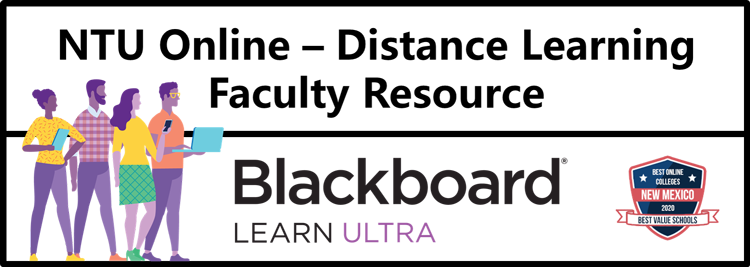
IMPORTANT NOTE: NTU is launching our new Learning Management Platform Blackboard Ultra for the summer 2021 session. All faculty will be required to attend a Blackboard Training session before teaching online or hybrid. Below is more information. Student Blackboard training will be shared and provided to all students enrolled in online and hybrid courses. Presentation Update on Blackboard Ultra.
Are you a novice or need a refresher teaching an Online or Hybrid course?
Below is information to help you get started and tips to be a successful online educator.
NTU provides many best practice resources to enable instructors to design, develop, and deliver high quality distance learning courses. Faculty can also take advantage of one-on-one faculty development opportunities, as well as, hands-on technical training.
Faculty Readiness to Teach Online - Do you have the Technical Skills?
Complete the Faculty Online Learning Readiness to teach online or hybrid
Before teaching an online or hybrid course, you should first assess your readiness for stepping into the online learning environment. Your answers to the following questions will help you determine what you need to do to succeed at online learning. Post-survey feedback will also provide you with information on what you can expect from an online course.
NTU Faculty Orientation - Teaching Online or Hybrid Course
- Faculty Online Orientation – Faculty will be provided with information about the many resources available at Navajo Technical University (NTU). Faculty will learn about Blackboard Ultra, E-learning policies, Faculty E-Learning guidelines, student learning, training, student services, and other faculty support programs. The orientation is available online/face-to-face and is mandatory for all faculty new to teaching online and required to complete the Blackboard Ultra training. Review the e-learning faculty policies and procedures at url: http://archive.navajotech.edu/academics/e-learning.
- Blackboard Orientation – Under ‘Course’, you will see a course called: “Online Teaching Orientation”. For Faculty: This course will expose you to various Blackboard Ultra features that you will encounter during your use of this learning management system. This course will remain available for you to consult later on if you would like to look back at any of the resources or practice with activities.
- Faculty Orientation Week:
- Topic 1: Blackboard Ultra – Building Your Course.
- Faculty E-Learning Guidelines, Adding content to your online/hybrid course,
- Creating Assignments
- Creating Test (Testbanks)
- Creating Discussion Questions
- Grading
- Topic 2: Quality Matters Rubrics, Communication, Engaging, Assessment, overview of regular and substantive interaction, and Course Organization.
- Topic 3: Overview and putting together.
- Topic 1: Blackboard Ultra – Building Your Course.
- Faculty Orientation Week:
- Getting Started
- Complete the internal course approval form. The Registrar’s office will have a copy. The Registrar processes registration requests, schedules classes and maintains class lists, enforces the rules for entering or leaving classes, and keeps a permanent record of grades and marks.
- Do you have a single sign-on account (SSO) created by the IT department? If not, you will need to contact the IT department at its@navajotech.edu to request for an account.
How to Log into SSO Account
1. Go to www.navajotech.edu, Click on the “SSO Login” link at the top bar or main NTU webpage.
- 2. Enter your NTU username and password. (Note: IT department creates an account. If you do not have an SSO account, email its@navajotech.edu).
3. Once you successfully login, the SSO page should appear. Click on Blackboard Ultra to find your courses.
4. Begin navigating your courses.Another option – How to log into Blackboard Ultra
- Go to https://navajotech.blackboard.com/
- Click on the “Login” link at the top bar
- Use your NTU ID and Password
You should now be logged in. If you got a login error, please double-check your password and NTU ID. If you cannot log in to Blackboard Ultra, please click on Forgot Password to reset your password. Check your email to retrieve your password. Your courses are located under “Courses” on the left column, you may need to scroll down if you do not see your course. You will not see any listings if you are not enrolled in any courses.
- Plan your course. Which online course do you want to teach? Planning is essential for an online classroom environment. Virtual students are different – their needs are different from their physical counterparts. Be sure to have your syllabus and materials laid out clearly before class starts. This will give students an opportunity to see if your classroom (the deadlines, materials, and other requirements) can fit into their lives.
- You need a reliable computer, a strong internet connection, and the best platform to meet your needs. Blackboard Ultra and Collaborate Ultra requires a modern web browser with WebRTC support. WebRTC (Web Real-Time Communication) is a free, open-source project providing web browsers and mobile applications with real-time communication (RTC) via simple application programming interfaces (APIs).
- Set up a workspace. If possible, this space should be intended for work only. You want this space to be friendly and inviting, but also encourage productive work behavior. Keep your work environment free of distractions like television, other family members, or household chores. Natural lighting and an ergonomic chair can go a long way in setting up your ideal work environment.
Developing & Support of an Online or Hybrid Course
The E-Learning Department will assist the university in the development and support of course modules. All Faculty (instructor on record) will have access to Blackboard Course Shell. Faculty including Adjunct are required to pass a Blackboard and online course delivery/design training before offering an online or hybrid course prior to the term. The following are areas that are required in your online/hybrid course.
- Ensure you got Department Chair approval to offer the online/hybrid course. Your department chair will oversee you have completed all proper forms for course delivery.
- Ensure you following and review the
- E-Learning Distance Education guidelines,
- Resources for Student Learning (templates, rubrics, and guides).
- Incorporate the Quality Matters (QM) rubrics standards to your online/hybrid course.
- Faculty and Student E-Learning resource pages.
- Student and Faculty Contact – Review the procedures. Faculty are required to initiate regular and substantive interaction with students (U.S. Department of Education Requirement):
- Participate in faculty online training opportunities. All faculty have access to many online training opportunities such as Magna Publications. Magna Training Resource, https://www.magnapubs.com/profile/
- Magna Commons offers on-demand versions of Magna’s most popular Magna Online Seminars, covering a broad range of topics of interest to faculty & administrators.
- 20-Minute Mentor Commons offers on-demand versions of Magna’s popular 20-Minute Mentor programs, covering a broad range of faculty development topics.
- The Teaching Professor is a forum for discussion of the best strategies supported by the latest research for effective teaching in the college classroom.
There are several resources with tips on online teaching:
- “How to Be a Better Online Teacher Advice Guide” by Flower Darby. The Chronicle of Higher Education. 2019. https://www.chronicle.com/interactives/advice-online-teaching
- CUNY’s Hybrid Initiative offers an open resource for professors who are new to online teaching and who are planning to create and teach hybrid courses, as well as experienced online professors wanting to refine their practice. https://hybrid.commons.gc.cuny.edu/about/
- Boettcher, J.V. & Conrad, R.M. (2016). The online teaching survival guide: simple and practical pedagogical tips. 2nd Edition. San Francisco CA: Jossey-Bass. http://amzn.to/2gE0tFD
Blackboard Ultra Training & Information
As of summer session 2021, Blackboard Ultra migration to the cloud-based, Software-as-a-Service (SaaS) environment will be complete.
Things to know:
- First, users should clear the cache of their browser(s) before logging on.
- Second, use the Blackboard Ultra URL https://navajotech.blackboard.com/ to log on.
- Once you log in, you will see the modernized landing page with some new features such as a new Activity Stream feature, Profile, Calendar and Messages.
- Click on Courses to see all of your courses; current, past and upcoming.
- To learn more, attend workshops, quick start trainings, and orientation sessions, click on the links below. You can also make an appointment with the Director of E-learning or visit the Blackboard Ultra faculty resource page.
Explore this web page for an overview of the new base navigation screen, description of features and benefits, and training links to learn more about the SaaS continuous delivery Product Releases in the new environment.
Note: After the migration, the E-Learning Department will commence with an early pilot during the summer 2021 of Blackboard Ultra, a next-generation product. Refer to the Blackboard Ultra web page for details.
Tour Ultra – Watch the video: Introduction to Blackboard Learn with the Ultra Experience
Explore Feature
Faculty will enjoy the streamlined ULTRA course interface, easier navigation, intuitive design and many added features to support online facilitation. Explore the instructor view and the Blackboard ULTRA site: Blackboard Learn Ultra: It’s never been easier to teach and learn (Video)
Faculty will have access to course shell in Blackboard Ultra. Faculty will receive regular training for proficient delivery and management of course modules. Faculty will have training on the following areas:
- Blackboard Ultra Features and Functions
- Collaborate Ultra (similar to zoom but built into Blackboard Ultra)
- Engagement and Interaction
- Course building, design, and delivery
- Discussion Forums
- Assignments
- Online Lectures
- Test and Test banks
- Streaming Videos
- Managing Your Online Course
- Your Role as an Online Faculty
Blackboard Ultra help resources below: Step-by-Step Instructions and Videos.
| Topic — Step–by–Step Instructions | Video | Note |
|---|---|---|
| Instruction Questions About Logging Into Blackboard Ultra | Coming Soon |
NTU Blackboard Ultra: https://navajotech-test.blackboard.com/ You will be able to access blackboard Ultra from our NTU SSO account. You will use the same NTU username and password setup up by the Information Technology (IT) department. |
| Creating tests and assignments in Blackboard Learn with the Ultra Experience | Watch Video | Creating test and assignments has never been easier with Blackboard Learn with the Ultra experience. A streamlined, intuitive workflow takes the complexity out of making content. Submissions are automatically responsive, accessible, and mobile friendly. |
| Create an Assignment in the Ultra Course View | Watch Video | Assignments allow students to apply course concepts and demonstrate their knowledge in tangible ways. Instructors can create assignments within the course alongside other content. Students access their work next to the content they need, right when they need it. |
| Use SafeAssign in Assignments | Watch Video | SafeAssign compares submitted assignments against a set of academic papers to identify areas of overlap between the submitted assignment and existing works. |
| Import Question Banks in the Ultra Course View | Watch Video | You can import Original Course View question pools or files from outside resources into your Ultra course. This creates a database of questions that you can reuse in multiple assessments. Only ZIP files are supported. |
| Use the Calendar in Blackboard Learn with the Ultra Experience | Watch Video | Timing is everything, that’s why we’ve added calendar to the base navigation. This global calendar provides events from across the system, showing dates from multiple courses in one convenient location. If you access the calendar with a course, it displays due dates, the course schedule, office hours, and events for that course only. Any events you add within a course are specific to that course. |
| Collaborating in Blackboard Collaborate with the Ultra Experience | Watch Video | Welcome to Blackboard’s next generation web conferencing. It’s designed to run right in the browser, making online collaboration easier than ever. Group work, meetings, lectures, and more… whatever your goal, Blackboard Collaborate with the Ultra Experience makes communication easy. Now, you can forget about the technology… and focus on each other. |
| Create Rubrics in the Ultra Course View | Watch Video | A rubric is a scoring tool that you can use to evaluate graded work. When you create a rubric, you divide the assigned work into parts. You can provide clear descriptions of the characteristics of the work associated with each part, at varying levels of skill. |
| Grade Using a Rubric in the Ultra Course View | Watch Video | After you create a rubric and associate it with an assessment or discussion, you can use it for grading. |
| Closed Captioning in Blackboard Collaborate with the Ultra Experience | Watch Video | Collaborate with the Ultra experience takes your classroom conferences to the next level… and we’re not leaving anyone behind. The closed captioning feature provides an accessible alternative for students who are deaf or hard of hearing. It can be used for students whose native language is different from the moderator’s. And it can be helpful for anyone trying to follow along! |
| Create Journal in the Ultra Course View | Watch Video | Journals are ideal for individual projects – creating personal spaces for students to communicate privately with you. |
| Overview for Instructors of Ally for Learning Management Systems | Watch Video | Blackboard Ally works seamlessly with your Learning Management System to gauge the accessibility of your content. |
| Grading Assignments in the Ultra Course View | Watch Video | You can choose where you want to start grading! From the activity stream, you’re alerted when student submissions are ready for grading. Select the link to go to the gradebook. Or, access all your courses’ grading tasks on the global Grades page. And finally, in a course, you can access the course gradebook on the navigation bar. Or start grading directly from an assignment. |
| Check Attendance Grades in Blackboard Learn with the Ultra Experience | Watch Video | If your instructor has assigned attendance grades, you can view your overall attendance grade and detailed records. |
Sign-up for Free Blackboard Webinars
Blackboard Ultra and Collaborate free webinar series for faculty. This is a really great resource. Webinars are offered throughout the year.
Instructor Webinar Series: Teaching with Blackboard from Basics to Advanced
Ongoing free webinars to help with getting the most out of teaching with Blackboard Learn and Collaborate
Recordings are available on this website as well. This webinar series is designed for Instructors who are new to Blackboard Learn and Blackboard Collaborate and are making a quick transition to deliver instruction remotely.
| Blackboard Ultra recordings available. | ||
|---|---|---|
| Topic-Session | Video-Recording | Note |
| Session 1: Monday 5/24 10AM to 12PM Mountain |
Navajo Tech Blackboard Training – 2021_054 | Delivered in four sessions are 2 hours each Topics to be covered: Getting started with Learn
|
| Session 2: Wednesday 5/26 10AM to 12PM Mountain |
Navajo Tech Blackboard Training – 2021_0526 | |
| Session 3: Thursday 5/27 10AM to 12PM Mountain |
Navajo Tech Blackboard Training – 2021_0527 | |
| Session 4: Friday 5/28 10AM to 12PM Mountain |
Navajo Tech Blackboard Training – 2021_0528 | |
| Blackboard Collaborate (similar to zoom but built into Ultra) recordings available. | ||
|---|---|---|
| Topic-Session | Video-Recording | Note |
| Session 1: Wed June 2nd from 11-1pm (MST) |
Navajo Tech Univ Workshop Room – recording 2 | Delivered in two sessions are 2 hours each Module 1: Collaborate Essentials This module is designed to give participants a solid foundation, enabling them to successfully deliver live, interactive Collaborate sessions. Participants will learn about the key features and core functions of the Collaborate user interface. They will learn about session roles and how to effectively manage the communication tools, understand audio indicators, manage session and participant interaction, display the whiteboard and PowerPoint content, and record a session. Learning Outcomes:
|
| Session 2: Thurs. June 3rd from 11-1pm (MST) |
Navajo Tech Univ Workshop Room – recording 3 | |
Student Support and Access to Blackboard Ultra
Online and Hybrid students have an online learning support page.
Student Resource
NTU provides many best practice resources available to online learners. NTU has a variety of online and on-site resources available to students taking online or hybrid courses. Take advantage of the available resources to become a successful online learner.
Technology and Support Requirements
System Requirements
The following minimum hardware and software requirements are necessary in order to access an online class through NTU’s current version of Blackboard. Individual professors may have additional requirements for specific classes. Be sure to check your course syllabus and discuss technology needs with the IT department.
Operating System
Blackboard Ultra was designed to work on Windows and Macintosh based systems. At this time, Linux is not a supported operating system with Blackboard.
Please note, while the minimum allowed Windows operating system is Windows 7, students are strongly advised to use a newer operating system for Windows machines (i.e. Windows 8 or 10).
Minimum browser:
- Mozilla Firefox
- Internet Explorer
- Safari
- Google Chrome
Internet Connection
To function properly, Blackboard requires a high-speed Internet connection (cable modem, DSL, satellite broadband, T1, etc.). The minimum Internet connection speed to access Blackboard is a consistent 1.5 Mbps (megabits per second) or higher. You can check your speed settings using the speed test on this website.
Faculty and Students will need to have Javascript enabled.
JavaScript is enabled by default in all supported browsers. JavaScript is a type of programming language used to provide immediate feedback to users via the browser. Much of the Blackboard system relies on JavaScript to generate interactive web pages.
- Mozilla Firefox
- Internet Explorer
- Safari
- Google Chrome
If the faculty uses other types of rich media, the student may need other plugins
Microsoft Office, Google Docs, or other word processing and spreadsheet applications. Some features in Blackboard Ultra may work better with some browsers than with others. It’s not a bad idea to have more than one browser installed on your computer, and students should become familiar with using both (though not necessarily simultaneously). Having multiple browsers already installed allows you to quickly switch to a different browser when you have a browser related issue. If you are having problems in one browser and not another, then you know there is something going on with your browser or its settings. If you are having the same problem in multiple browsers, then you’ll know that it is either a system issue or something related to Blackboard.
Assistance
If you have questions about Blackboard Ultra, please email ccarviso@navajotech.edu.
NTU Information Technology Support:
Contact Information:
Navajo Technology University Information Technology Department
Phone: 505.387.7363 / 505.786.4208
Email: its@navajotech.edu
Membership, Agreements, and Guidelines
| Online Learning Consortium (OLC) Navajo Technical University has become institutional members of the Online Learning Consortium (OLC) formerly Sloan-C. The Online Learning Consortium is the leading professional organization devoted to advancing quality online learning providing professional development, instruction, best practice publications and guidance to educators, online learning professionals and organizations around the world. |
| State Authorization Reciprocity Agreement (SARA) Navajo Technical University (NTU) is pleased to share as of June 7, 2017, we’ve been approved by New Mexico Higher Education Department (NMHED) to participate in the National Council for State Authorization Reciprocity Agreements (NC-SARA). We are the first Tribal University/College to become members of SARA. As a participating institution, NTU Online Courses/Programs will need to follow the Interregional Guidelines for the Evaluation of Distance Education programs. SARA Guidelines. |
| Higher Learning Commission Guidelines for the Evaluation of Distance Education (Online Learning): The Guidelines for the Evaluation of Distance Education (On-line Learning) have been developed by the Council of Regional Accrediting Commissions (C-RAC) to assist institutions in planning distance education and to provide an assessment framework for institutions already involved in distance education and for evaluation teams. |
| Western Interstate Commission for Higher Education (WICHE) Online Course Exchange NTU is partners with WIHCHE Online Course Exchange. The Online Course Exchange increases access for students utilizing your institutional resources more effectively. The OCE Catalog lists online courses with seats available for use by other member institutions. |
| WCETNTU has organizational membership to WCET. WCET is the leader in the practice, policy, & advocacy of technology-enhanced learning in higher education. |
