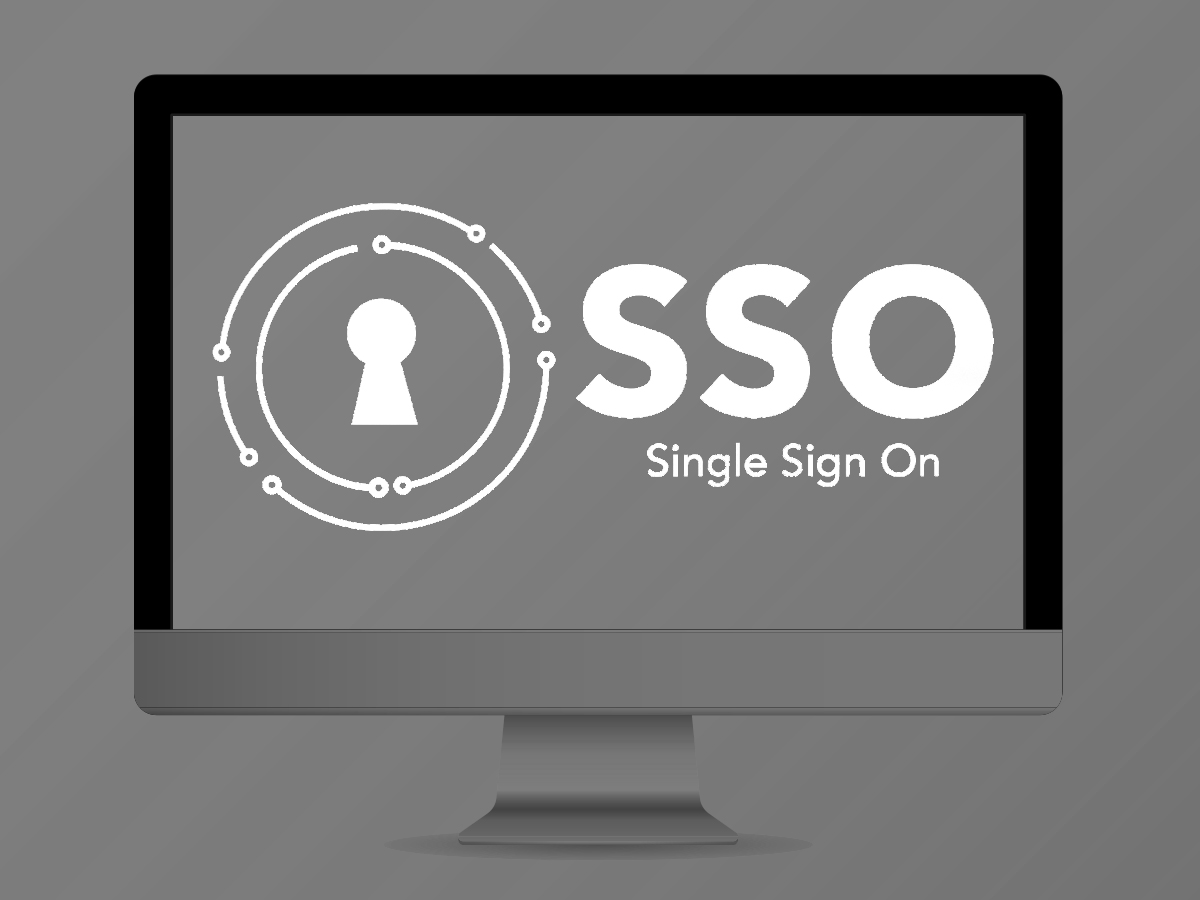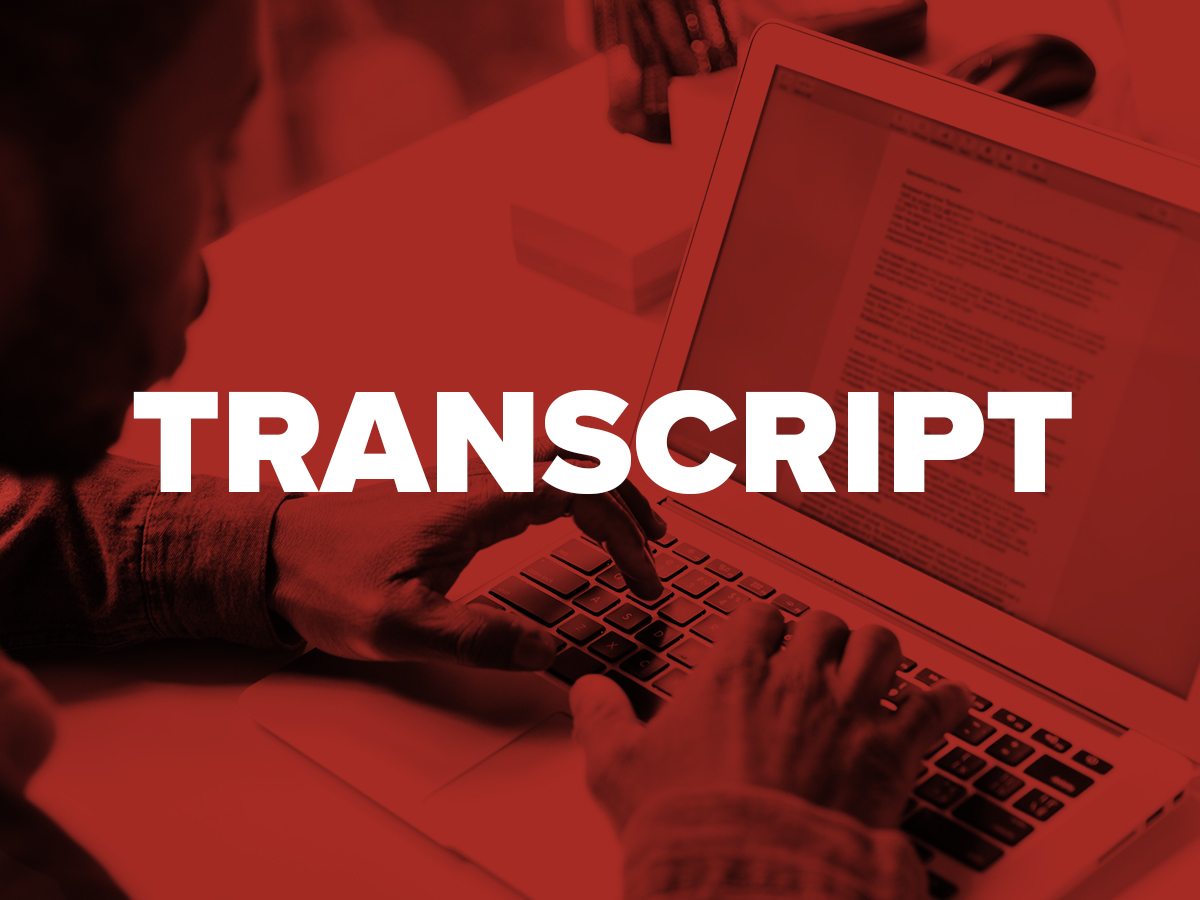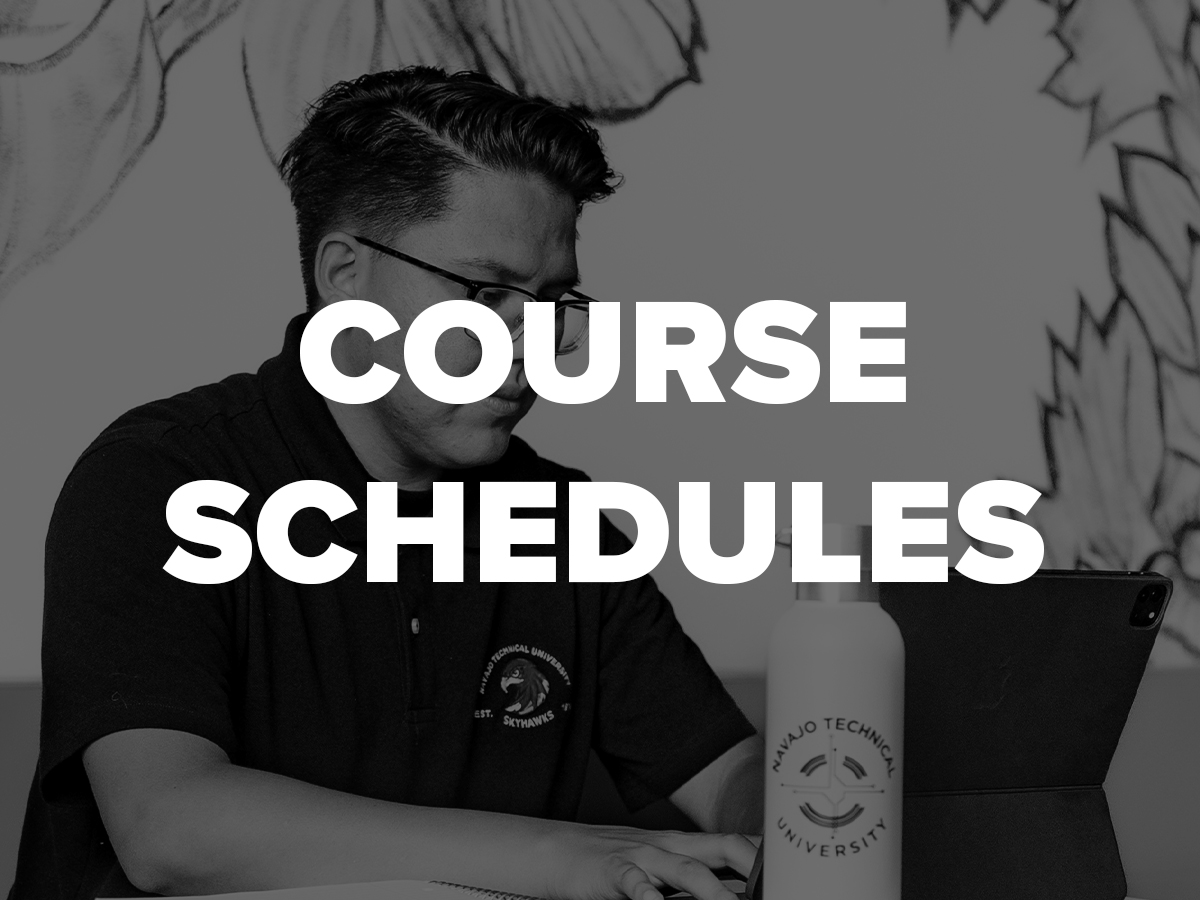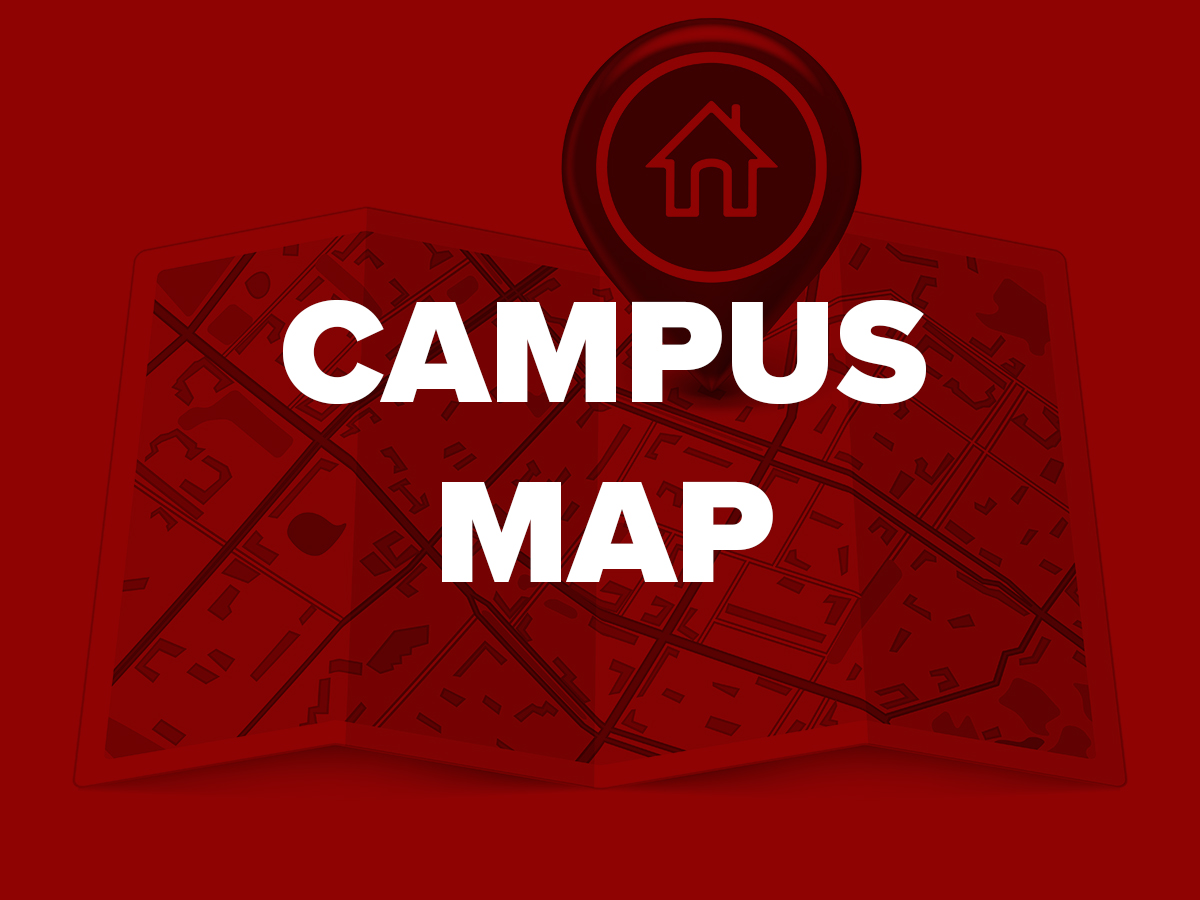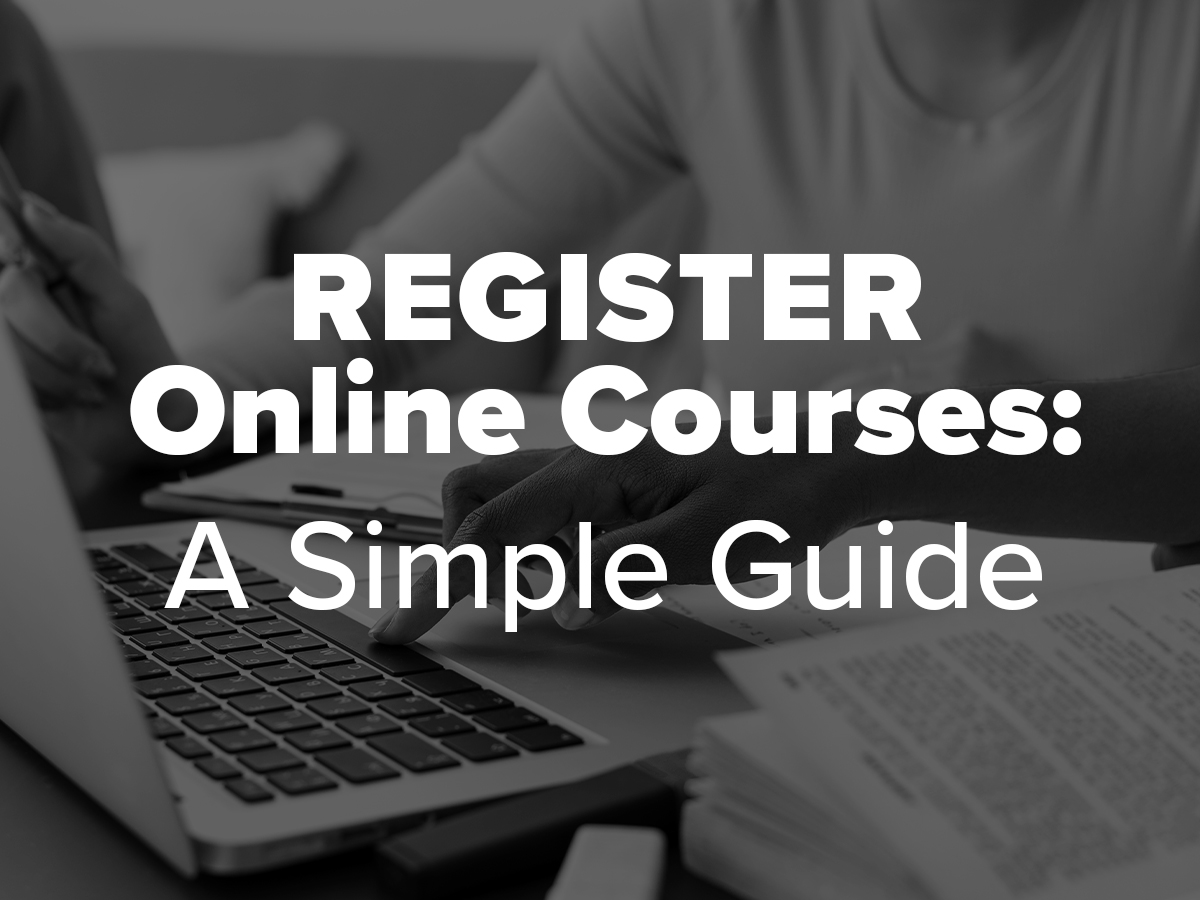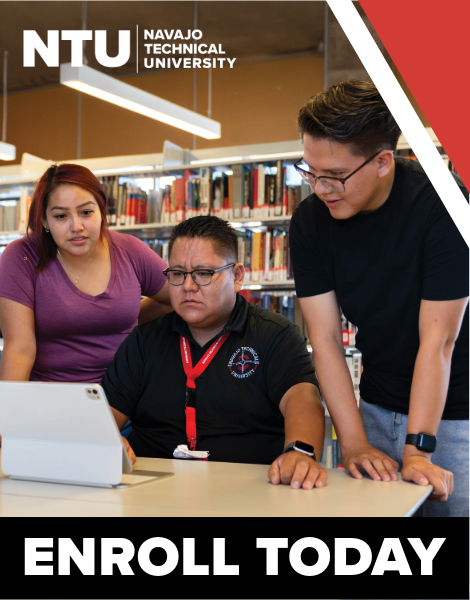Yáʼátʼééh! Welcome to Navajo Technical University
Mission:
Navajo Technical University honors Diné culture and language, while educating for the future.
Vision:
Navajo Technical University provides an excellent educational experience in a supportive, culturally diverse environment, enabling all community members to grow intellectually, culturally and economically.
Philosophy:
Through the teachings of Nitsáhákees (thinking), Nahátá (planning), Īína (implementing), and Siihasin (reflection), students acquire quality education in diverse fields, while preserving cultural values and gaining economic opportunities.
The Economic Value of Navajo Technical University
Navajo Technical University (NTU) creates a powerful impact for students, taxpayers, and the community. A 2025 study conducted by Lightcast shows how NTU strengthens the Navajo Nation’s economy while providing long-term value for students and society.
Why It Matters
NTU is more than a university. It’s an economic engine, a workforce developer, and a community partner. From training skilled graduates to supporting regional industries, NTU enriches lives and drives long-term prosperity.
Learn More
Click below to explore the full reports and see how NTU creates lasting value:
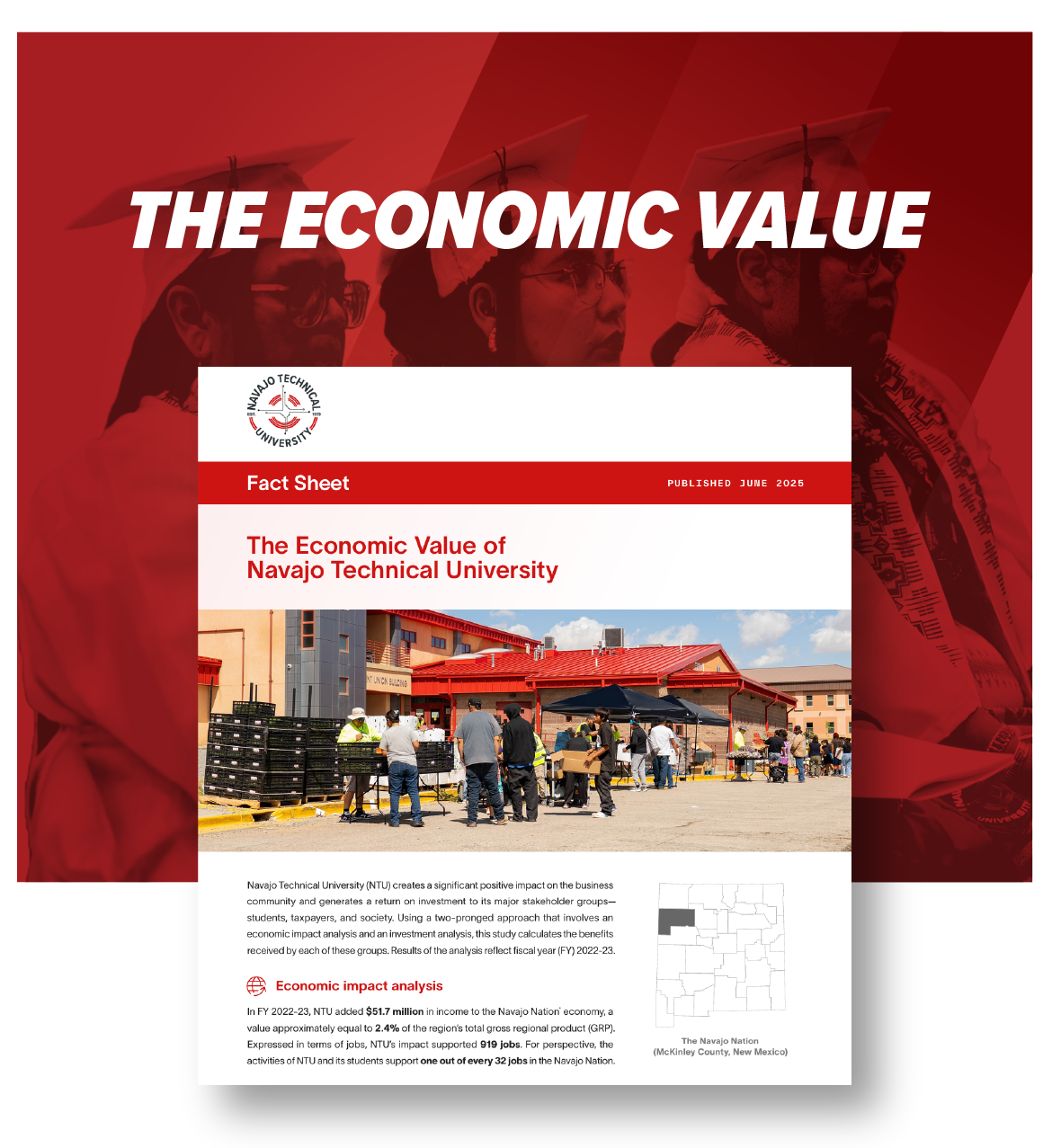
About Navajo Technical University
School Highlights
- Affordable Tuition
- Multiple Locations on the Navajo Nation
- Award Winning Programs & Research
Admissions Overview
Courses & Degrees
Tuition & Aid
News & Events
Culinary Arts Fall 2025 Finals – Day Two
NTU Baking Students Crownpoint, NM — On Thursday, December 4, 2025, the NTU Culinary Arts Program concluded its fall semester final examinations. The final student of the semester was tasked with planning, preparing, cooking, and serving a six-course meal for six...
Commitment on the Court – NTU vs. Justice College
Navajo Technical University extends its appreciation to Justice College for an intense and competitive two-day matchup this past week at the NTU Wellness Center. While our Men’s Skyhawks faced challenging results with scores of 59–131 on Day 1 and 46–111 on Day 2, we...
Mens Basketball Back to Back Home Games
NTU Skyhawks Mens Basketball Back to Back Home Games NTU vs Justice College November 25 & 26, 2025 Admission: $5 Doors open at 12:00pm. Game begins at 1:00pm Download information flyer. Watch both games live on your YouTube Channel: Tue, Nov. 25 Game Link: Watch...
Campus Locations
Courses & Programs
Avg Annual Cost
%